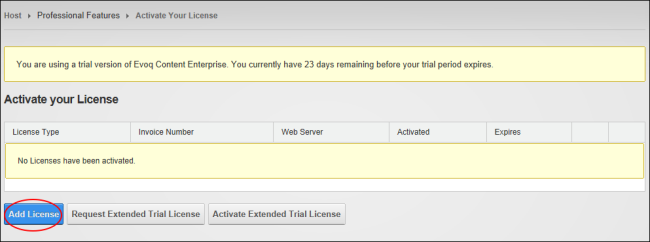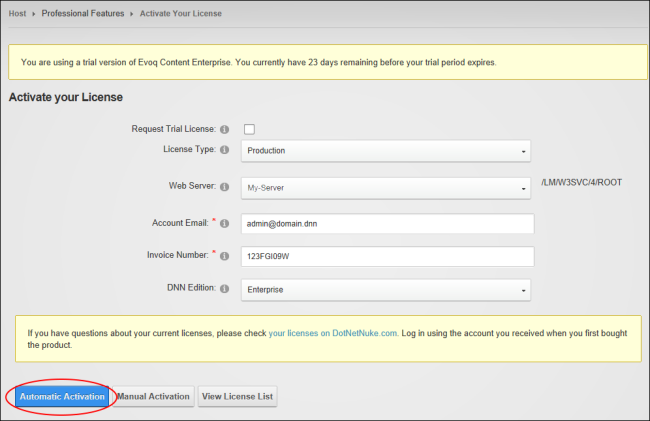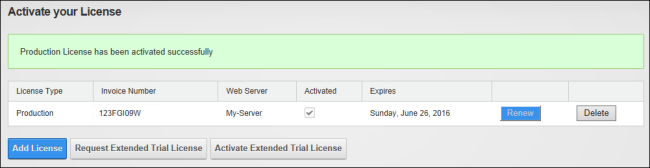Automatically activate DNN Licenses
How to activate Evoq Content and Evoq Content Enterprise licenses using the License Manager to receive the benefits provided to our customers. Account and invoice information are provided in the welcome email.
- Navigate to > Advanced Settings >
 Activate your License.
Activate your License.
- Click the Add License button.
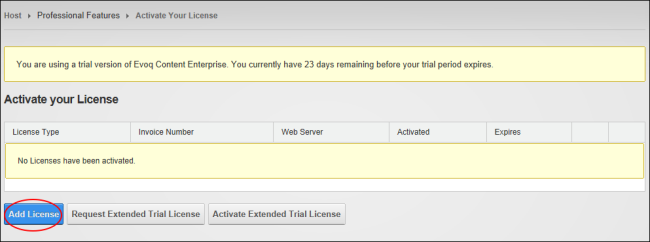
- At License Type select from these options:
- Development: Select for a development server.
- Staging: Select for a staging server.
- Failover: Select to setup a redundant or standby server.
- Test: Select for a test server.
- Production: Select for a production (live) server.
- At Web Server, select the name of the machine that is running DNN. This value is defaulted to the name of the current web server and may need to be changed when operating in a web farm.
- In the Account Email text box, enter the email address used when purchasing the license.
- In the Invoice Number text box, enter the invoice number provided in the welcome email.
- Click the Automatic Activation button.
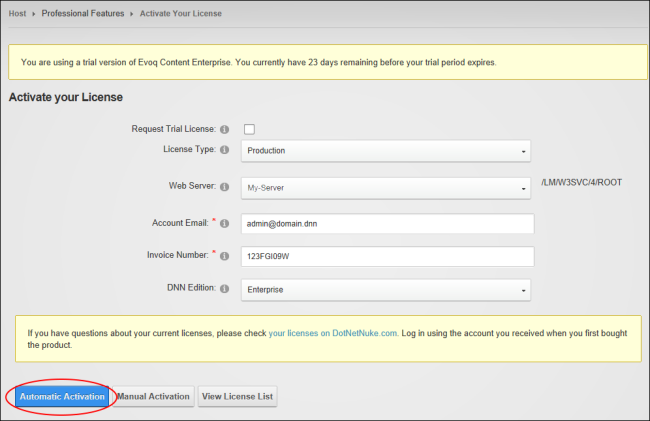
A status message is now displayed. If unsuccessful, review the message and try again.
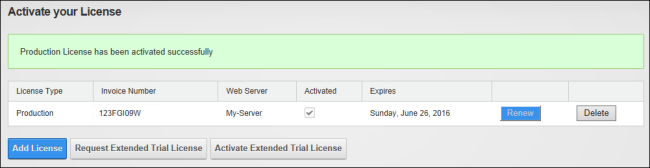
Open topic with navigation